How to create a perfect Instagram feed
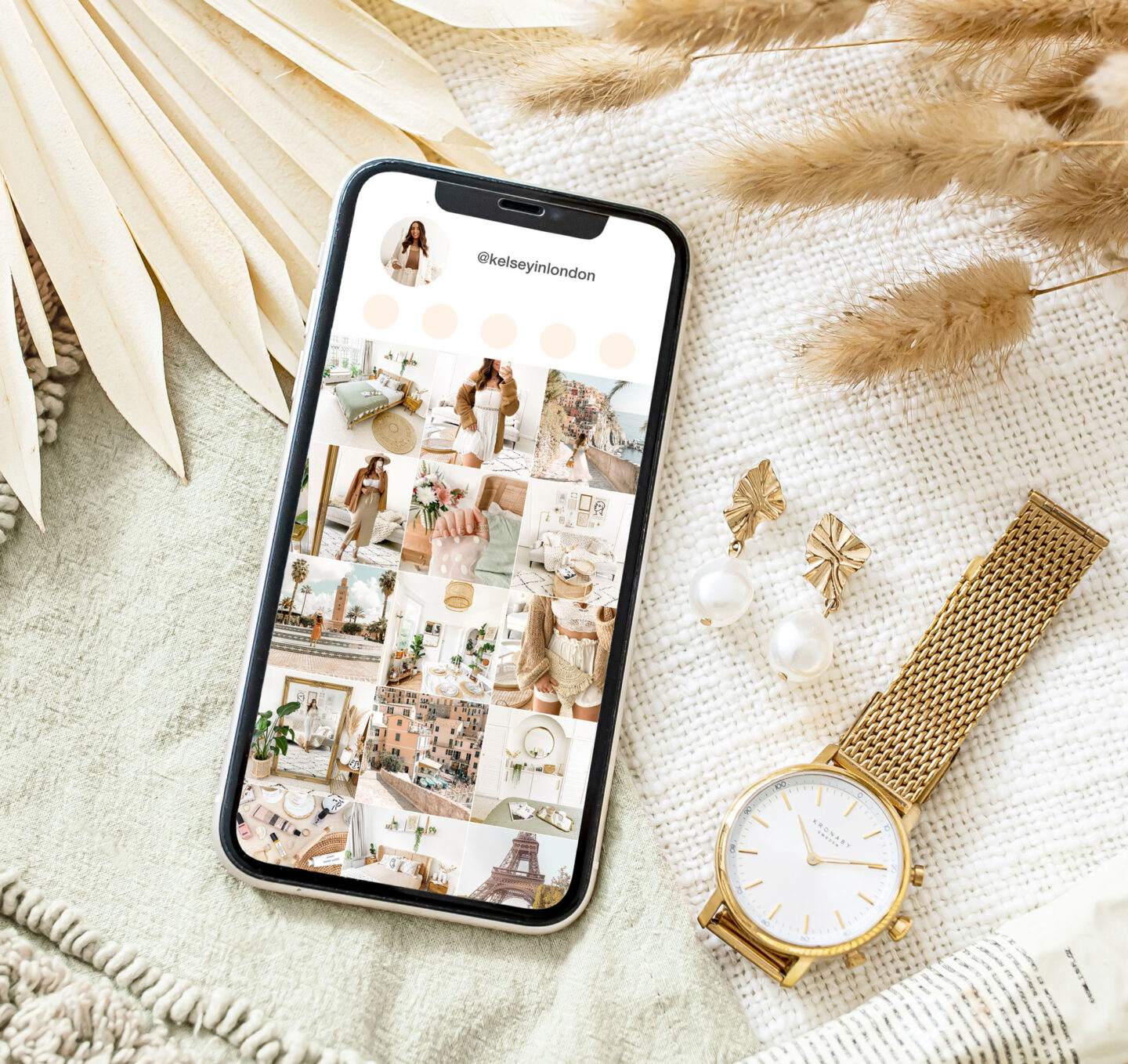
Did you grow up being taught to “never judge a book by its cover”? Well, throw that hypothetical book out the window. In the Instagram world, when someone new is viewing your profile for the first time, you have less than a second to grab their attention. That’s why it’s important to have a beautiful Instagram feed that will stop someone in their tracks.
An aesthetically pleasing and curated feed is key to showcasing your unique style online. Not only will a strong visual theme help you gain new followers, but it will also help build a powerful connection and community with your existing audience.
With over ten years of content creation, graphic design & photography up my sleeve, I’ve learnt some simple tricks that you can put into place in order to create your perfect Instagram feed. And you don’t need to be a professional either: if you’ve got a mobile phone – you’re ready to create some magic!
When deciding on your visual theme for your Instagram, there are a few questions you have to ask yourself. What mood do you want to get across online? What colours are you most drawn to? What subject matter are you photographing? While it may seem overwhelming to define your personal style, I’ve got some easy tips that can help you develop it.
My top tips for creating a perfect feed all have an overarching theme of consistency. Consistency is crucial when creating a feed that flows perfectly together. Consistency doesn’t have to be boring either and there are many ways you can go about creating it.
My top tips for creating a perfect Instagram feed
Define your colour palette
When taking your photos, try to choose a colour palette that reflects your personality and style. You can do this by using props and styling items of the same colour. If you’re a fashion blogger, you can accessorise with a feature colour (for example you can always complete your outfit with a red hat, handbag or shoe) or you can stick to neutral coloured outfits of ivory, beige and grey. If you photograph food, using the same coloured plates and cutlery will help create consistency even when the food you are capturing will vary in colour. When I’m snapping interior shots of my flat, I’m always styling with sage green decor and lots of plants with the aim of creating a colour theme for my Instagram feed.
My interiors account, @homewithkelsey makes use of the surroundings (white walls), furniture (wood) and decor (green) to create a colour theme.
My previous flat had cream walls, so I styled my home with warm pink throws & cushions as well as terracotta accessories which helped define the look & feel of my feed.
Katie (@katiekirkloves) does an amazing job of colour blocking with her Instagram feed. She does this by planning her feed in advance and doing photoshoots with one feature colour. For her Valentine’s themed feed she took photos with red flowers, accessories, props and even sourced locations with red doors.
Abena (@travellingtuesdays) is another great example of how sticking to a colour palette results in an aesthetically pleasing feed. No matter where in the world she travels to, Abena is able to keep a consistent theme by wearing orange & blue coloured clothing as well as editing her blue skies so they are more aqua-toned and vibrant.
Utilise your Location
If you don’t use objects in your photos then another way to create a theme is with your location. A good place to start is your current city. Unless you’re a globetrotter, chances are you’re taking the bulk of your photos within a 10-mile radius of your home. You can make the most of your environment by drawing from your surroundings. For example, if you live in London, use the gloomy weather to your advantage by creating a dark and romantic theme. If you live in LA (lucky you!), then think of bright peach sunsets and pinks from the bougainvillaeas. As a travel blogger, my feed often changes locations but by posting these images in groups I can still keep a coherent style.
Example Location Feed: Cook Islands
Example Location Feed: Morocco
Play with Negative Space
Are you a ‘less is more’ person or do you revel in abundance? Playing with negative space, or lack of, is a simple way to create an Instagram theme and I’ve personally dabbled in both ends of the spectrum. When I first started blogging, my feed was meticulously minimal. I used a lot of negative space and always photographed objects against a white backdrop. Nowadays as I focus more on travel, my photos are filled to the brim with colour and interest. Busy doesn’t necessarily mean better, but it can definitely result in a more dynamic photo. While minimal feeds allow the viewer to focus on one specific object and message. By creating photos with a similar amount of negative space you can already develop a visual theme before you start editing.
Example 2: Minimal feed
Olivia (@olivia_duarte) uses a lot of negative space throughout her product photography which creates a sophisticated, minimal look for her Instagram feed. This style works well for skincare enthusiastic, luxury fashion fanatics and beauty bloggers.
Example 2: Maximalist feed
Onyi’s feed (@mossonyi) oozes with creativity and is the perfect blend of moody photography, ornate antiques and delicate florals. Each individual photo is busy, with a lot of different elements and because this is consistent across all her posts, it works exceptionally well in a grid format.
Tweak Light & Colour
Editing can drastically change the look of an image. Take the below images as an example: two feeds with the exact same photos but two entirely different looks. The difference? It’s all to do with the edit! I always edit my photos in Adobe Lightroom as it’s the final and most important step in making my images look feed-ready. You can download the mobile app for free from the app store – it’s available on both Apple and Android. Here are some of my go-to editing tips.
Editing style 1: High Contrast, Warm Toned & Saturated
Editing style 2: Low Contrast, Cool Toned & Desaturated
In the Lightroom app, the Light panel (see below) is where you can make your images bright and airy using Exposure. Otherwise, drag both the Blacks & Shadows sliders to the left for a dark and moody feel. You can take down thePHighlights and the Whites to make the lighting more even and flat or slide these to the right to increase the contrast of an image.
Lightroom — Light
Lightroom — Colour
With Colour, I recommend starting with the Temperature & Tint to either add warmth to your images or alternatively make them cool. My recognisable edit is to always add gold & pink tones to my image, I do this by moving both sliders slightly to the right (see above).
Lastly, the Colour Mix is hands down my favourite tool as that’s where I have the most control over the colours in my images. Here you can flick through the different colour channels. For example, I can easily change blue skies to appear in an aqua hue or completely desaturate any greens. In the example below, you can see how in the Orange section, I’ve made my fake tan less saturated so I don’t look like a bottle of Tango.
Once you’re done editing, you can save these settings to apply them to a different photo in just one click by creating a Preset. This leads me to my next point…
Lightroom — Colour Mix
Lightroom — Create Preset
Create a Preset for easy editing
My last tip for creating a perfect Instagram feed is to create a Preset. Creating a Preset in Lightroom is so easy to do and will save you so much time on editing which means more time doing the things you love. So what exactly is a Preset? Presets are essentially just like Instagram filters (but a million times better, because honestly who even uses Valencia these days?). You can apply Presets to your photos to make them look fabulous – in just one simple click!
Once you have defined your editing style using my guide above, all you have to do is click the ‘…’ button in top right corner of the Lightroom app and select ‘Create Preset’ (see photo above). From there, give your Preset a name and then you’re done. You can access your newly created preset from the ‘Presets’ panel when you open a new photo to edit.
Using a Preset will magically edit your photo in just one click!
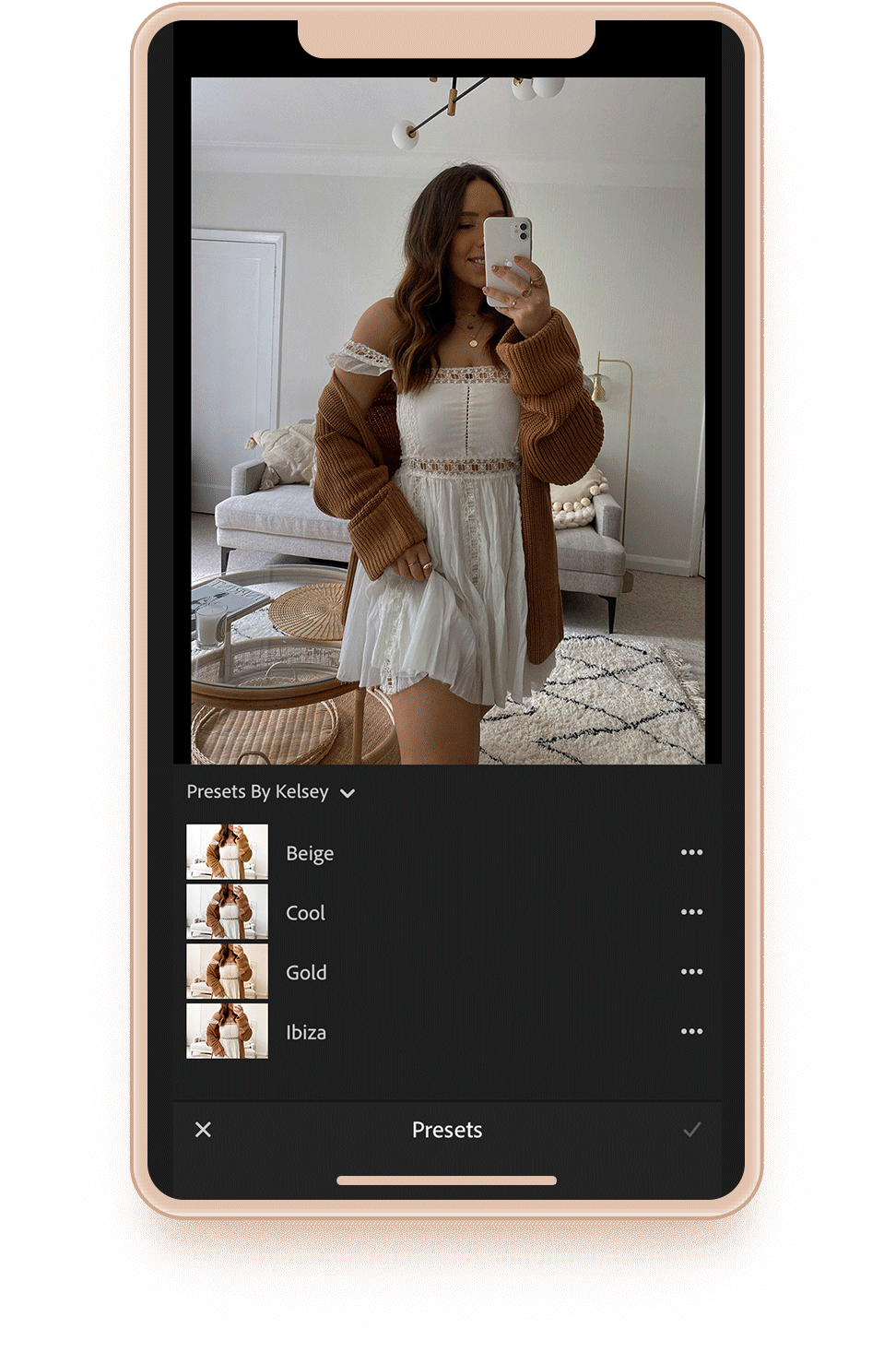
If you’ve ever wondered how I get that bright & airy edit on my photos, check out my Lightroom Presets – Presets by Kelsey. I’ve got a large range of presets available which you can download and use on your photos. Click here to check them out and get a free trial.
Use a Feed Planner
Once you’ve captured and edited all your photos, the last step is to plan your Instagram feed. While each individual photo might look amazing, you need to consider how your images look in a grid format. The best and easiest way to do this is to use a visual planning app like UNUM, Later, Planoly or Preview. With any of these apps, you’ll be able to upload your photos and get a preview of how they’ll look on your Instagram.
With all my Instagram feed-curation tips in mind, it’s important to remember to enjoy the process and have fun experimenting. Don’t just take photos of things you think will receive the most amount of likes on social media, create images that move your soul and that will inspire others. There is no right or wrong way when it comes to content creation, however, I hope my tips help you develop and define your style with the aim of creating a drop-dead-gorgeous feed.
If you want help with defining a style for your feed and photos, check out my Instagram coaching services HERE. I would love to help you achieve your Instagram feed goals!
Related:
Enjoyed this article? Find more Instagram & Photography tips here.
Want to save this post? Pin it for later below! Follow me on Pinterest.
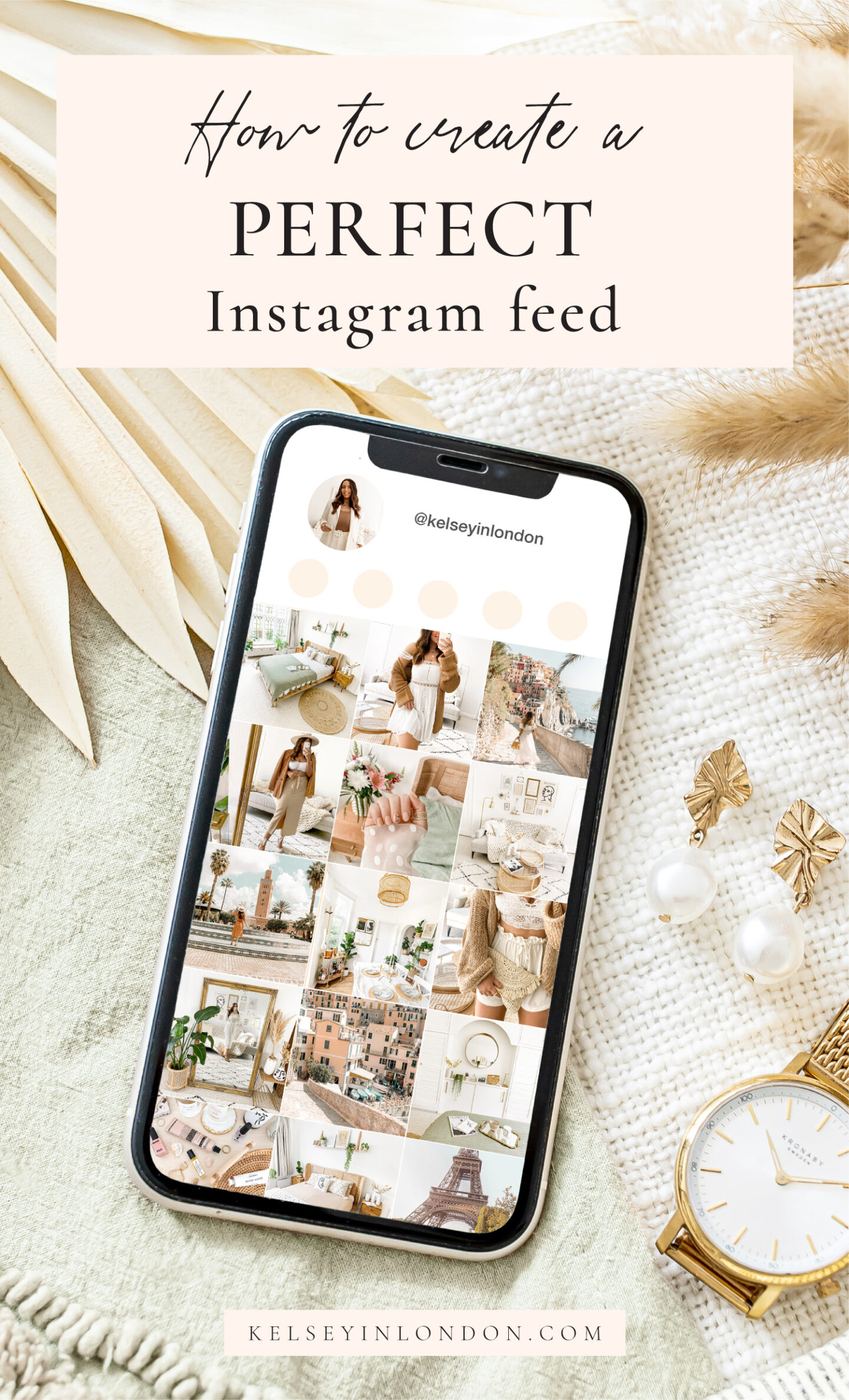
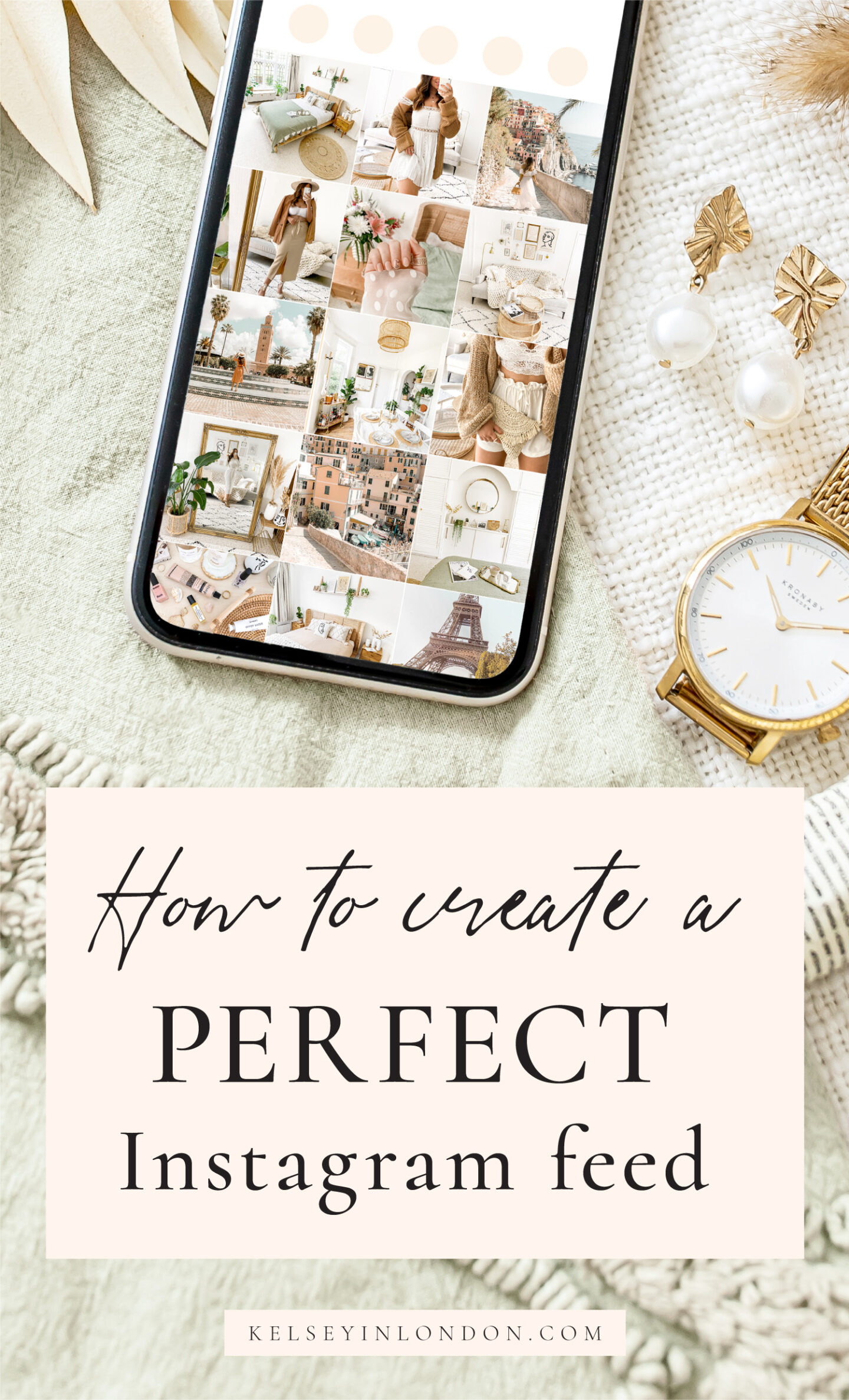




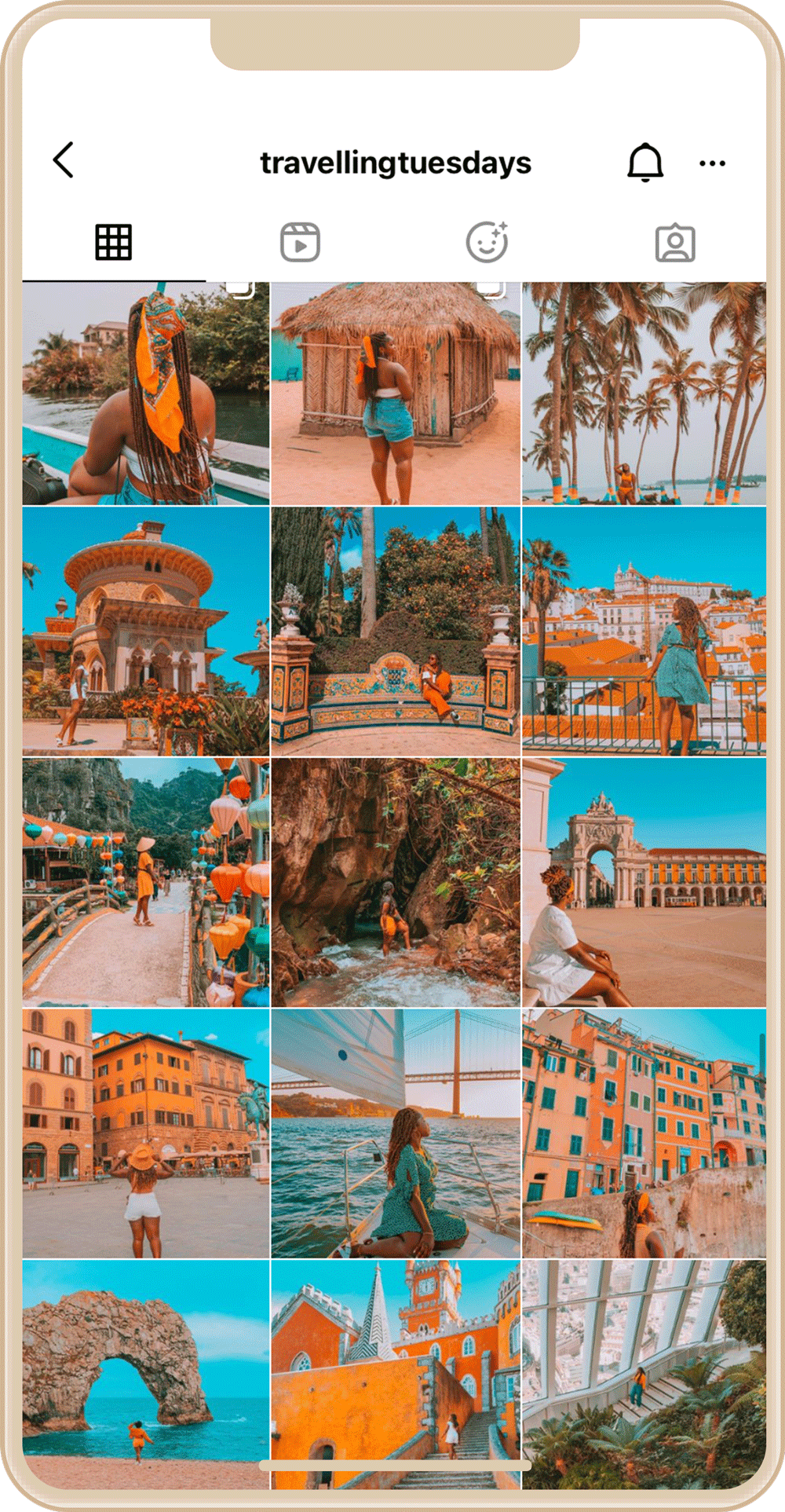



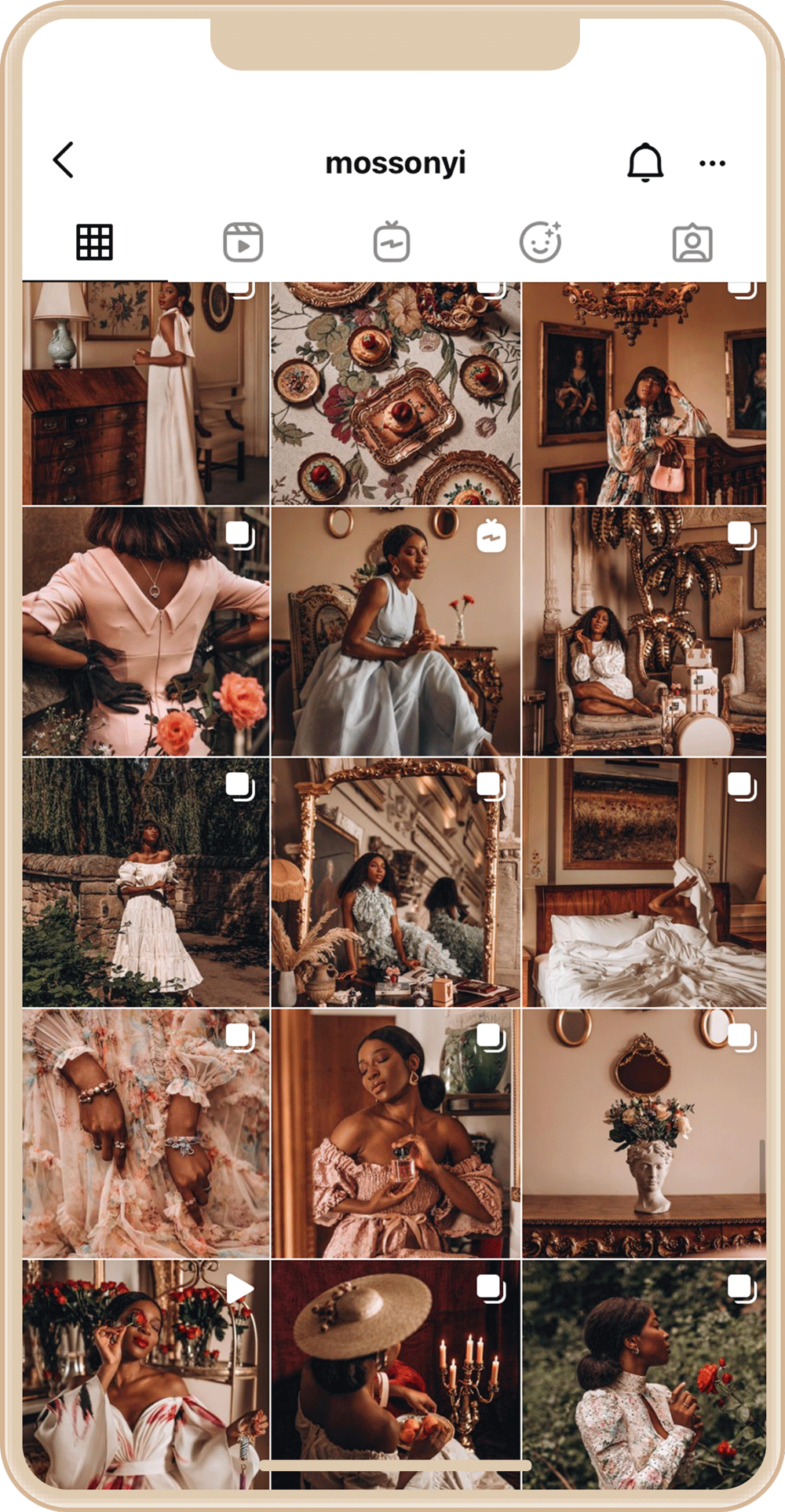


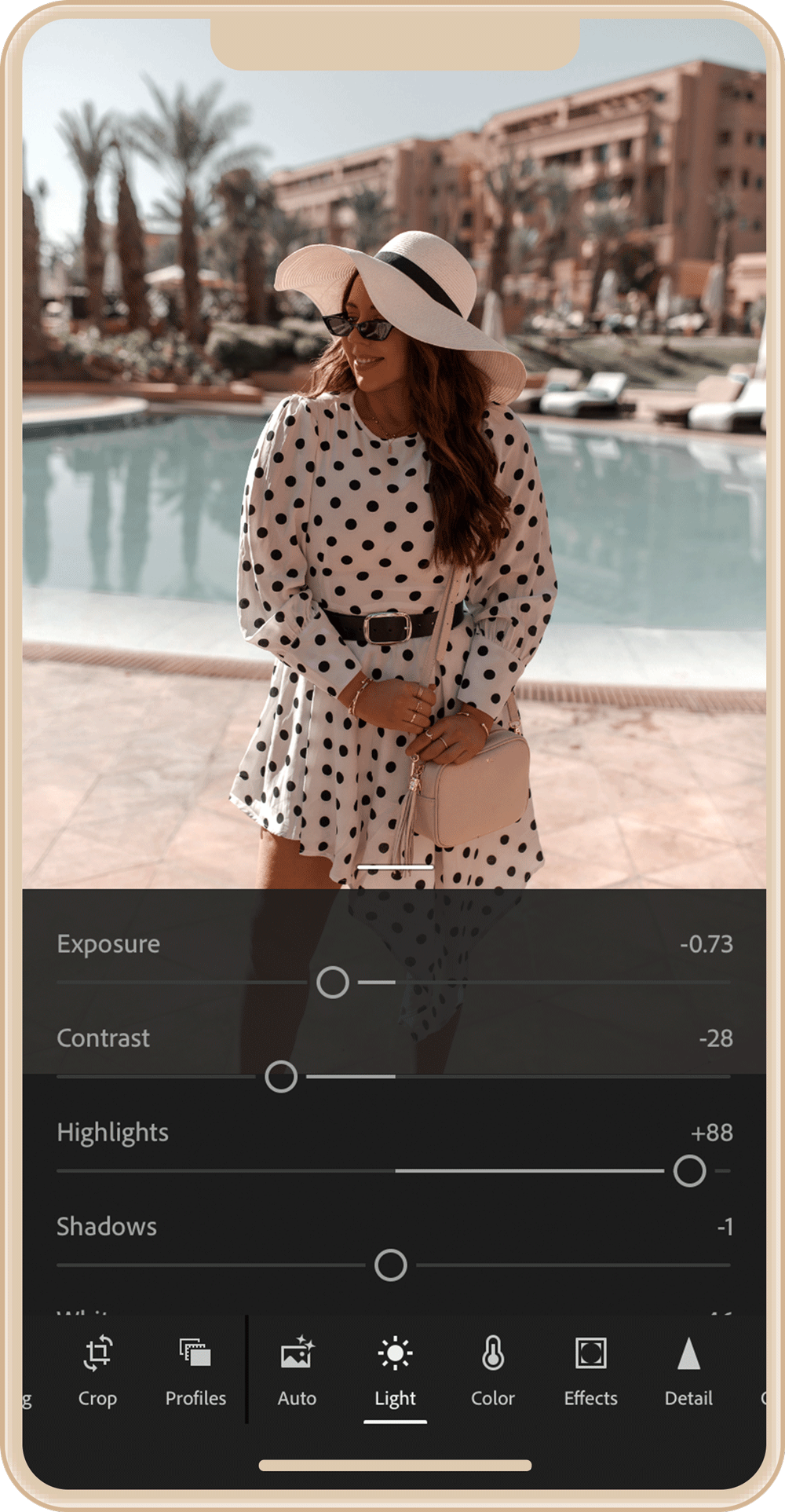
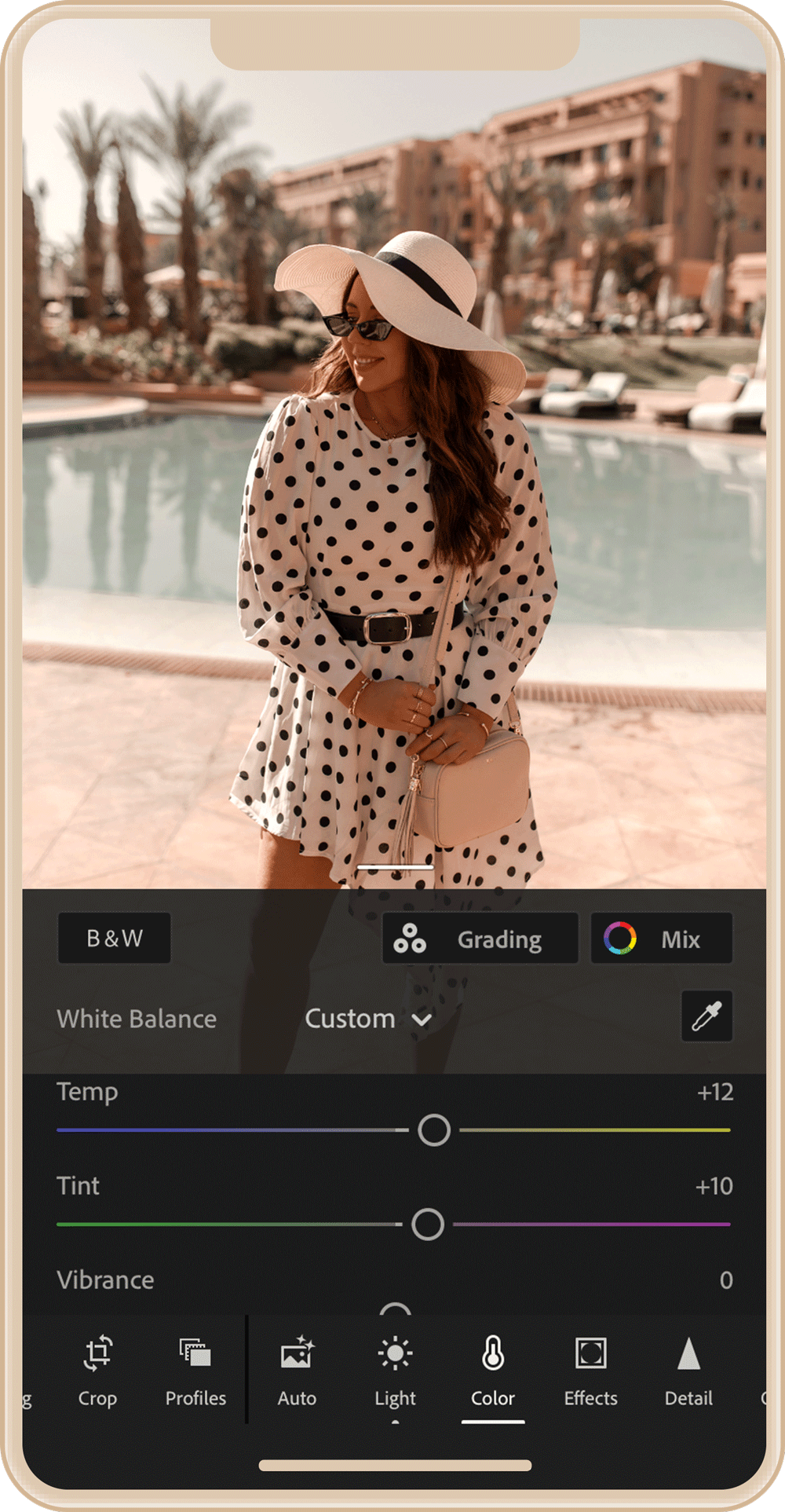
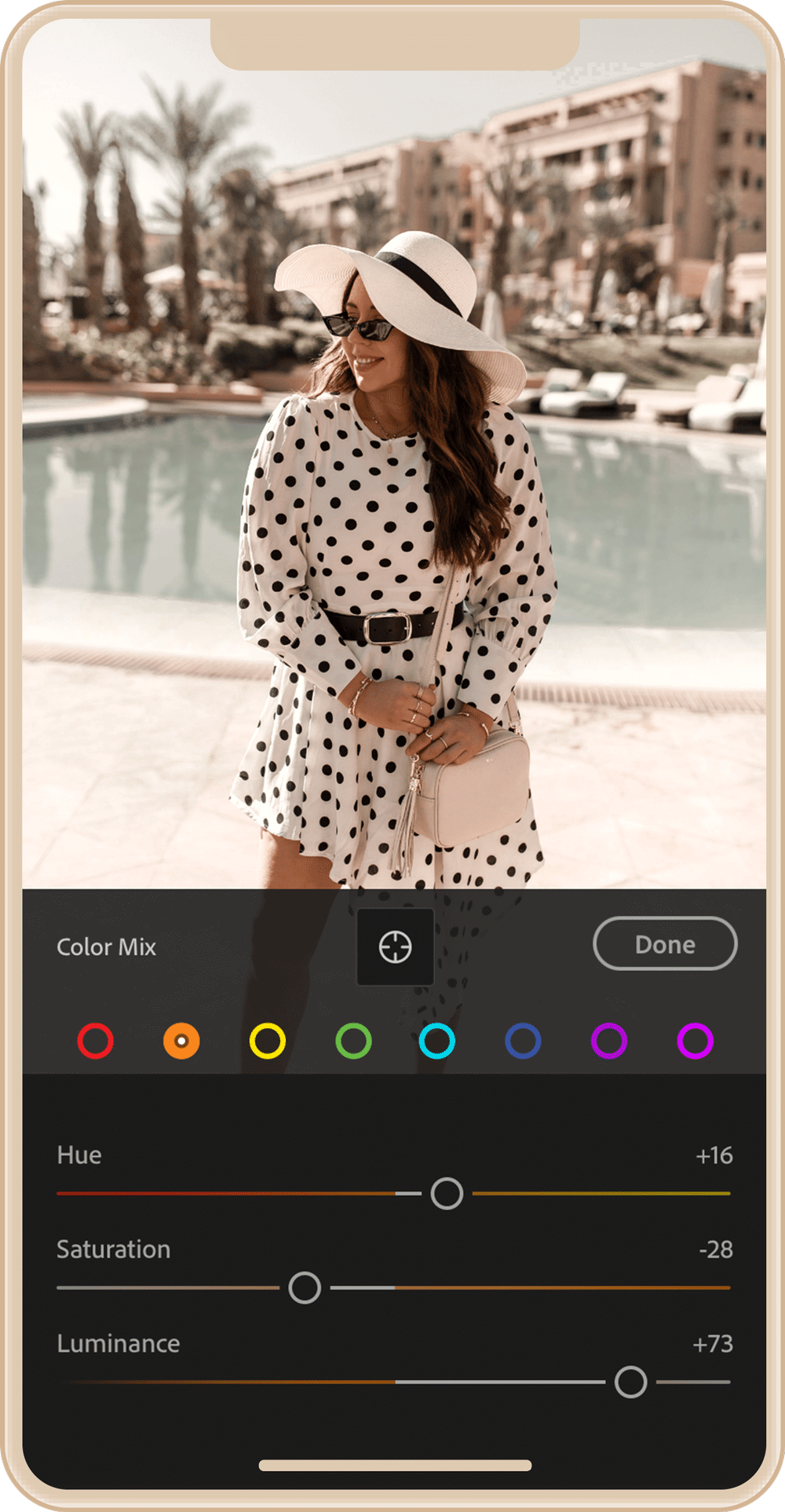
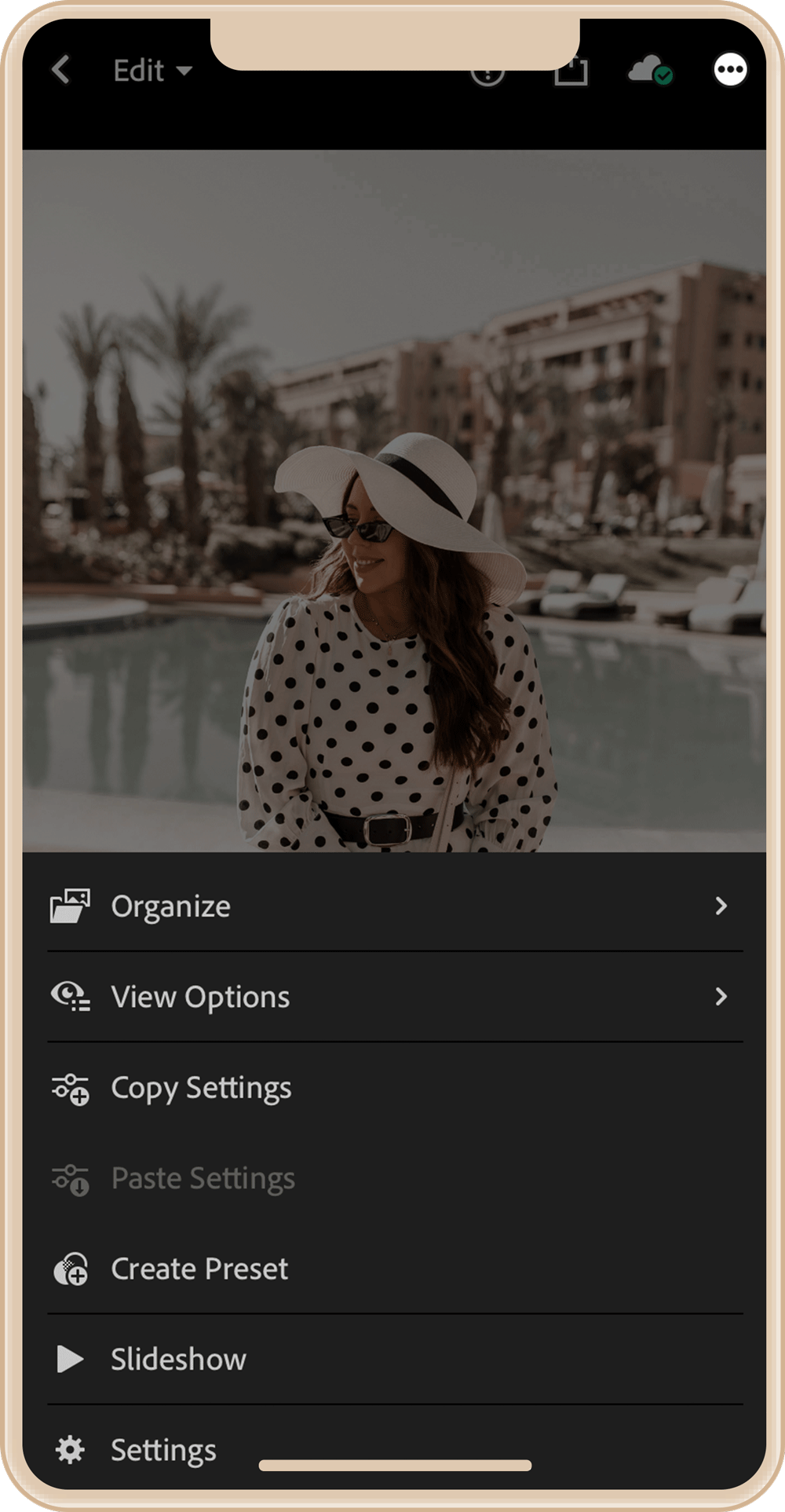
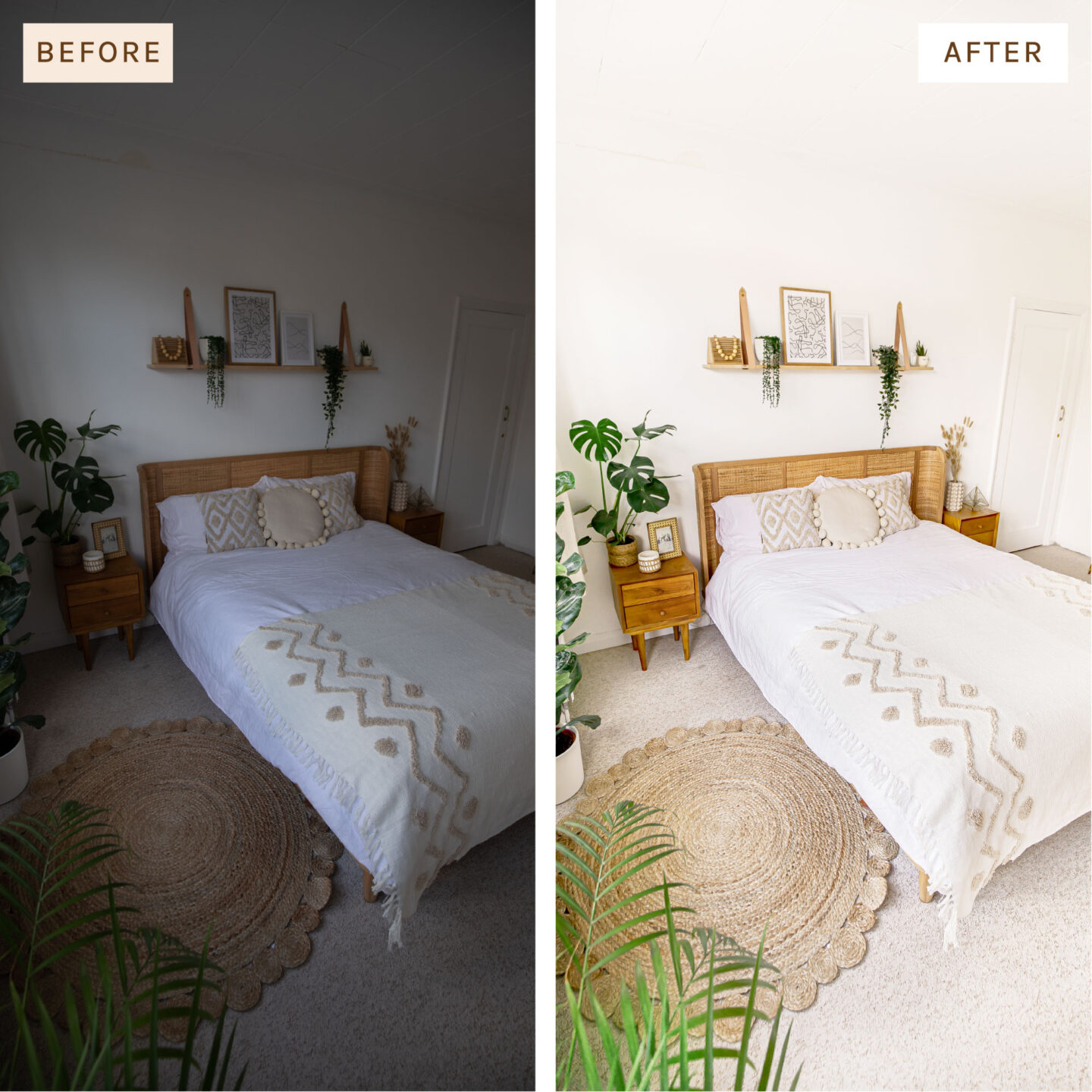
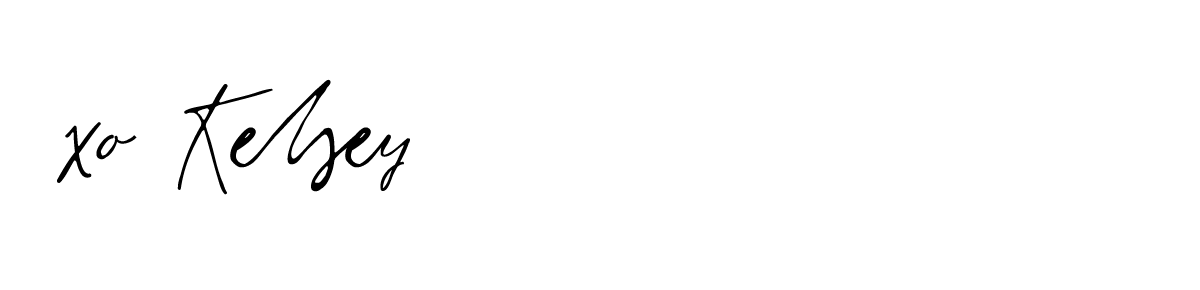




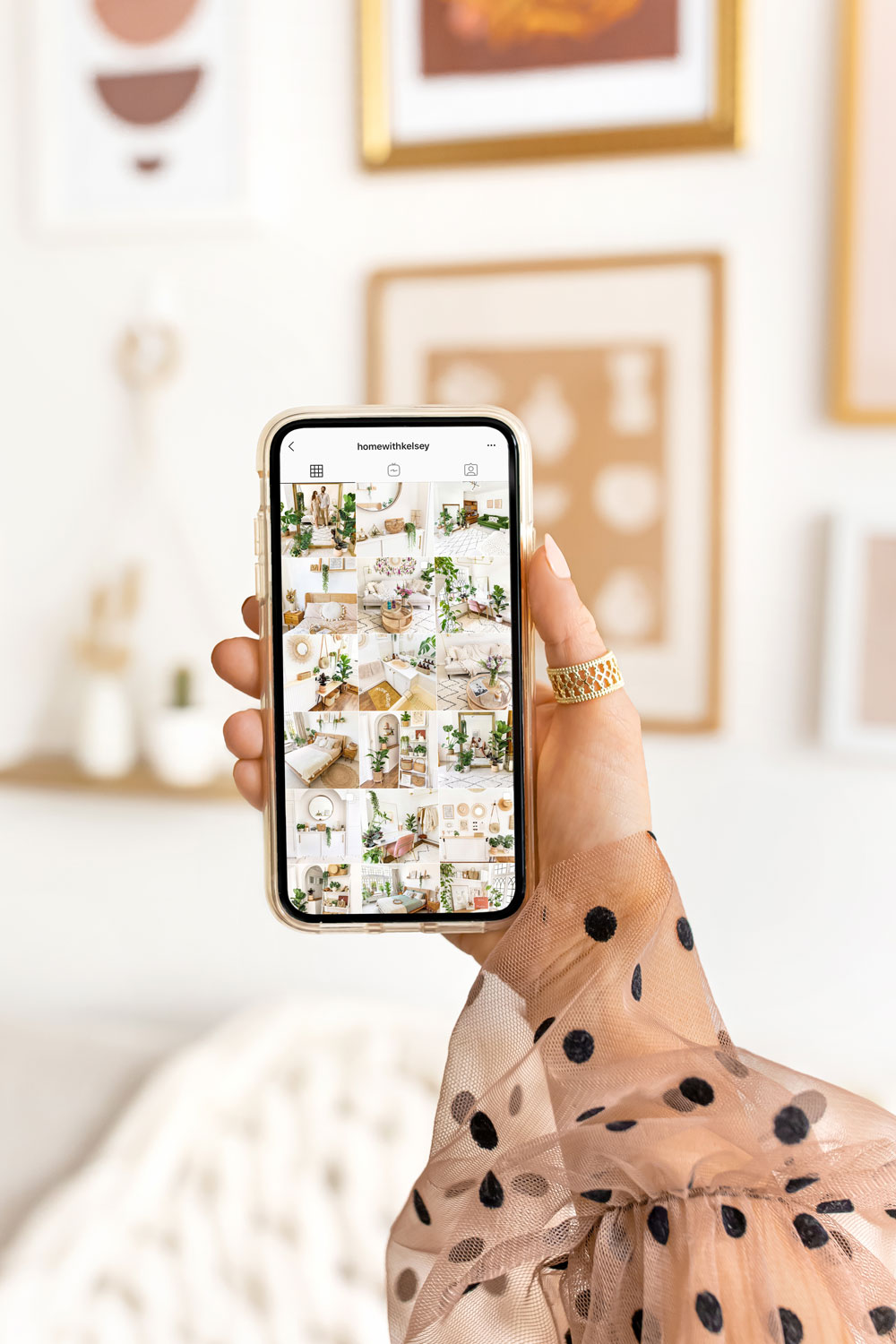

Great ideas and beautiful inspiration!